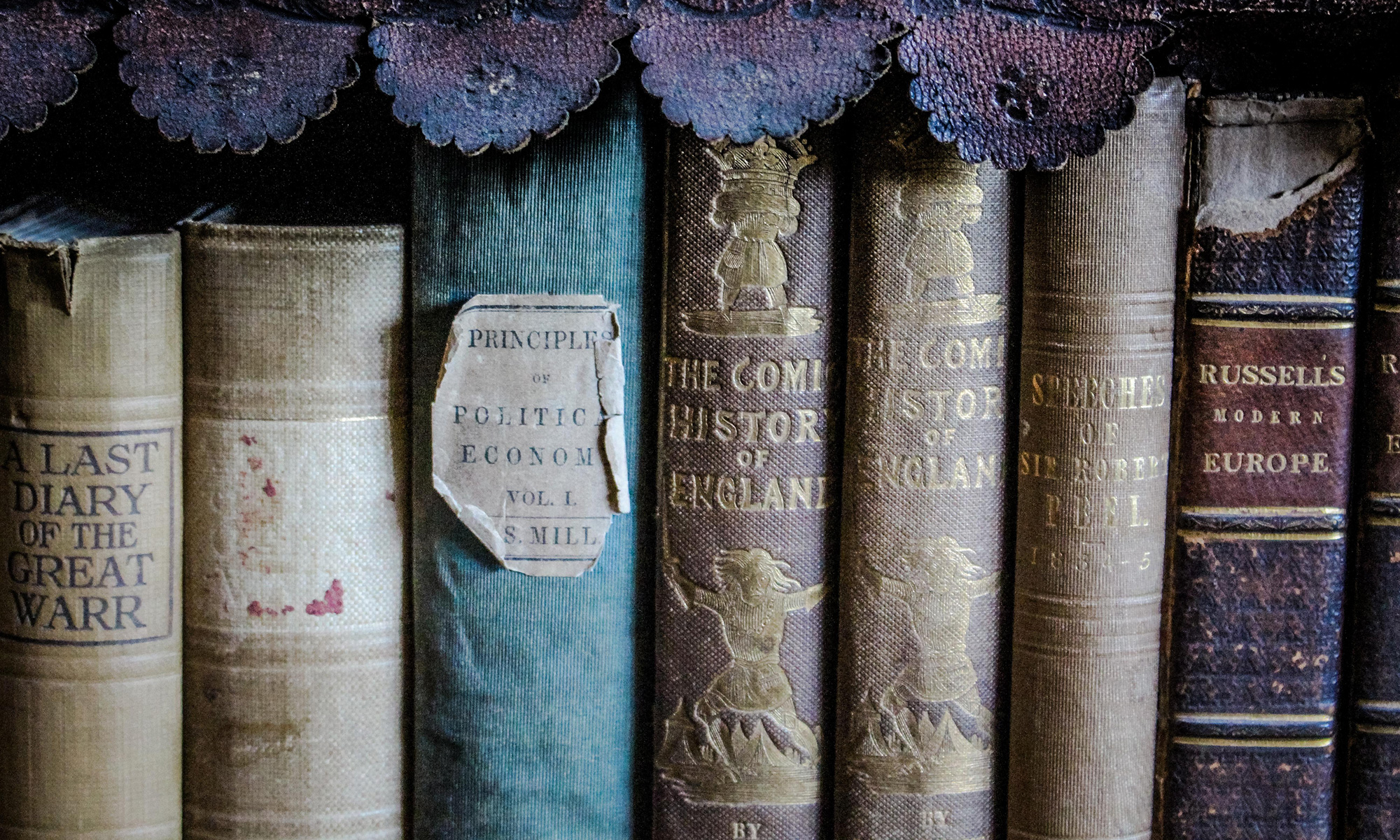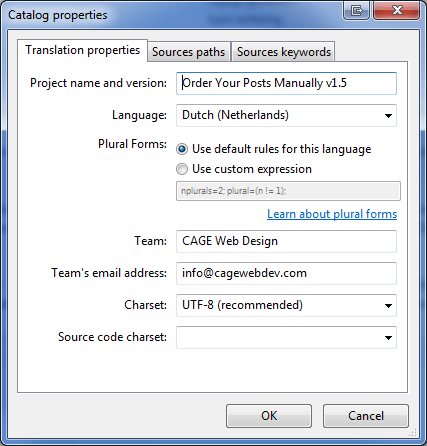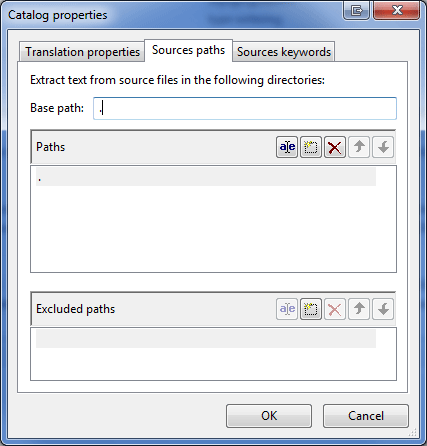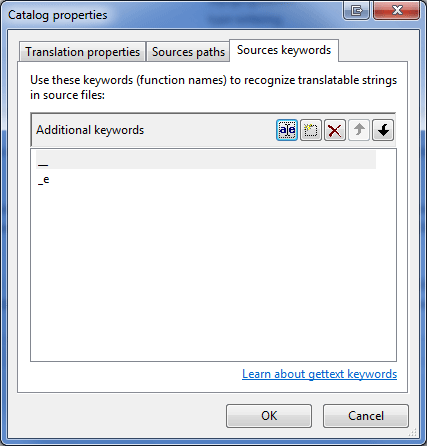How to create a basic Widget?
<?php
/*
* Plugin Name: Test Widget
* Version: 0.1
* Description: This is a Test Widget
* Author: Me
* Author URI: http://me.com
*/
?>
<?php
class TestWidget extends WP_Widget
{
/*********************************************************************
* CONSTRUCTOR
*********************************************************************/
public function __construct()
{
parent::__construct(false, $name = 'This is a Test Widget');
} // __construct()
/*********************************************************************
* DISPLAYS THE WIDGET
*********************************************************************/
function widget($args, $instance)
{
extract($args);
$html = 'Hey, this is a Test Widget!';
echo $html;
} // widget()
} // TestWidget
/*********************************************************************
* REGISTER THE WIDGET
*********************************************************************/
add_action('widgets_init', create_function('', 'return register_widget("TestWidget");'));
?>