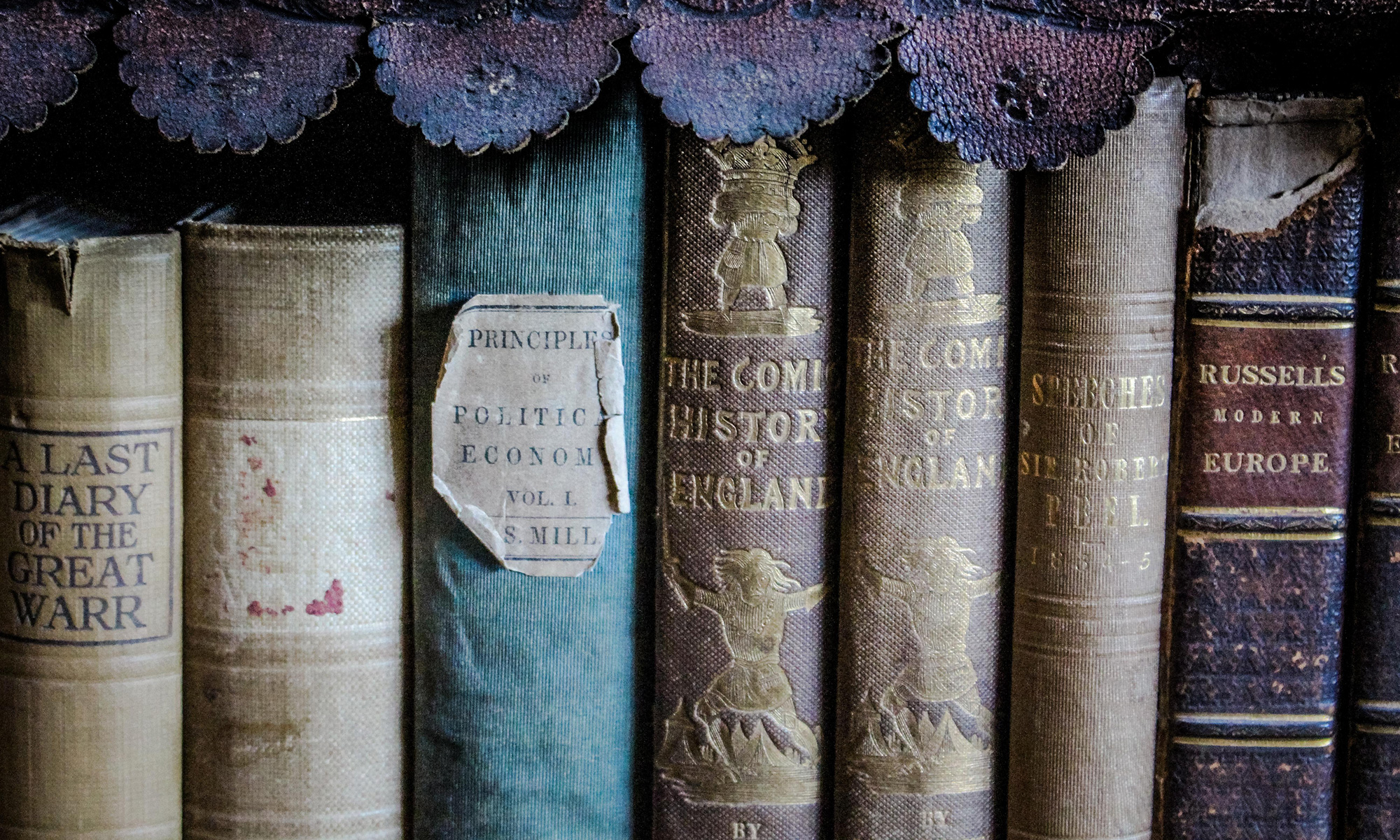How to point a domain at an IP-address?
In this example: point the ‘myexample.com’ domain to the IP-address 12.34.56.789.
REGISTRAR
Go to the CPanel of your registrar, and add two A-Records:
| Type | Host | Value |
|---|---|---|
| A Record | @ | 12.34.56.789 |
| A Record | www | 12.34.56.789 |
HOSTING (PROVIDER)
Log in on your hosting provider (using a SSH connection, with, for instance, Putty).
Go to the Apache2 available sites directory:
cd /etc/apache2/sites-available/
Create a file called myexample.com.conf (fill in the name of your site, of course) with the following content:
<VirtualHost *:80>
# The ServerName directive sets the request scheme, hostname and port that
# the server uses to identify itself. This is used when creating
# redirection URLs. In the context of virtual hosts, the ServerName
# specifies what hostname must appear in the request's Host: header to
# match this virtual host. For the default virtual host (this file) this
# value is not decisive as it is used as a last resort host regardless.
# However, you must set it for any further virtual host explicitly.
#ServerName www.example.com
ServerAdmin (email address of the webmaster)
ServerName myexample.com
ServerAlias www.myexample.com
DocumentRoot /var/www/myexample.com/public_html
# Available loglevels: trace8, ..., trace1, debug, info, notice, warn,
# error, crit, alert, emerg.
# It is also possible to configure the loglevel for particular
# modules, e.g.
#LogLevel info ssl:warn
ErrorLog ${APACHE_LOG_DIR}/error.log
CustomLog ${APACHE_LOG_DIR}/access.log combined
# For most configuration files from conf-available/, which are
# enabled or disabled at a global level, it is possible to
# include a line for only one particular virtual host. For example the
# following line enables the CGI configuration for this host only
# after it has been globally disabled with "a2disconf".
#Include conf-available/serve-cgi-bin.conf
</VirtualHost>
Go to the Apache2 enabled sites directory:
cd /etc/apache2/sites-enabled/
Create a symlink to the file you just created:
ln -s /etc/apache2/sites-available/myexample.com.conf
Start the new virtual host:
sudo a2ensite myexample.com.conf
Restart the web server:
sudo service apache2 restart
Et, voila!